FreelanceCoach Blog
To respond to a client request on FreelanceCoach.com, follow the following steps.
1. Login to your professional account.
2. Click on "Respond to Clients’ Requests" button from your top menu.
From the top menu on your home page, click on “Respond to Clients’ Requests” to view all active client requests and respond to them.
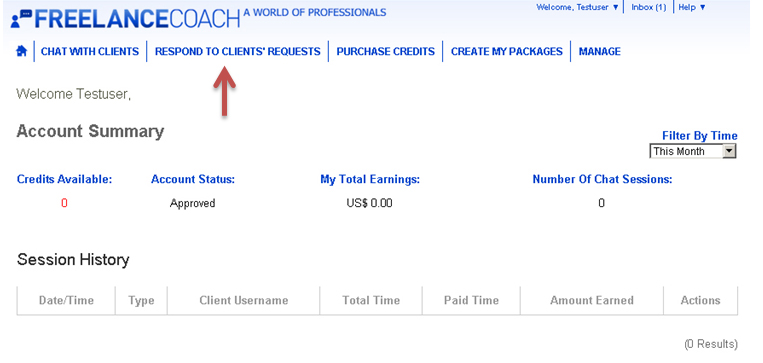
3. Respond to Clients’ Requests
After you click on “Respond to Clients’ Requests” tab, it takes you to a page that shows all clients’ requests with the option to search requests and respond to them. Please see the next picture for details.
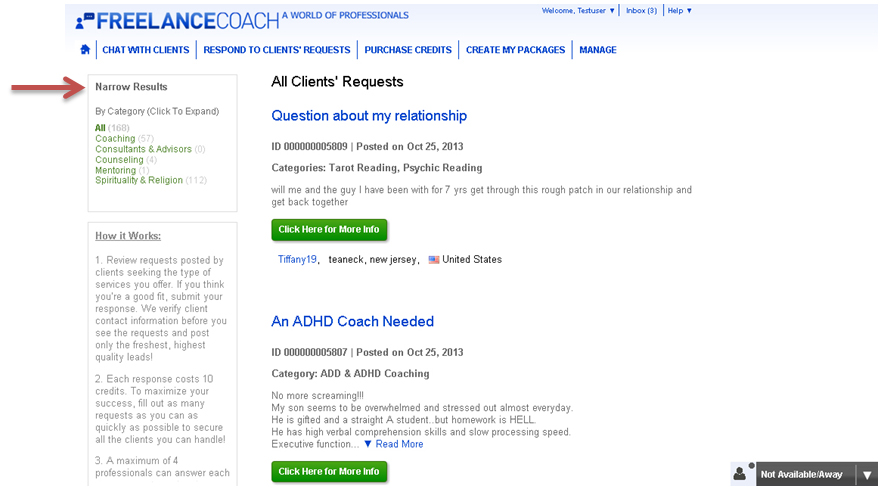
- You can view all client requests posted on the by scrolling down the page.
- You can search client requests by category by clicking on the right category in the left top box headed “Narrow Results”.
a. Select the request you want to respond to and click on "Click Here for More Info" button
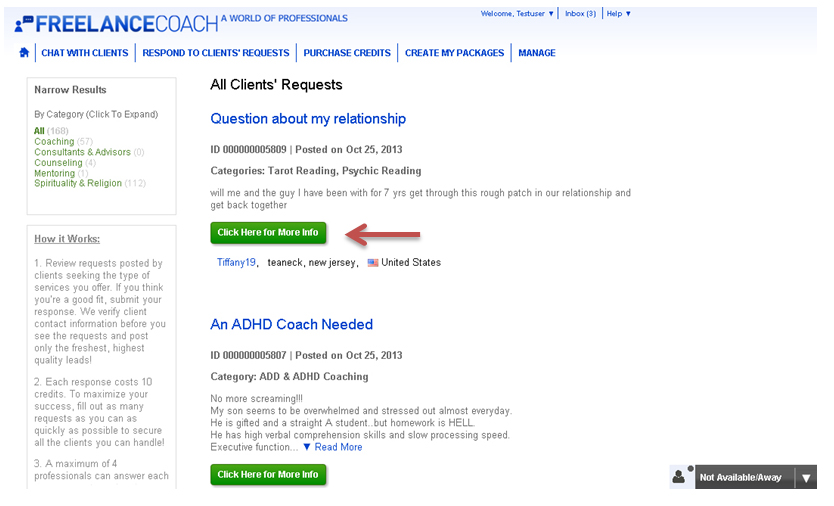
b. Once you find a request you want to respond to, click on the "Respond to this Request Now" button located under that request.
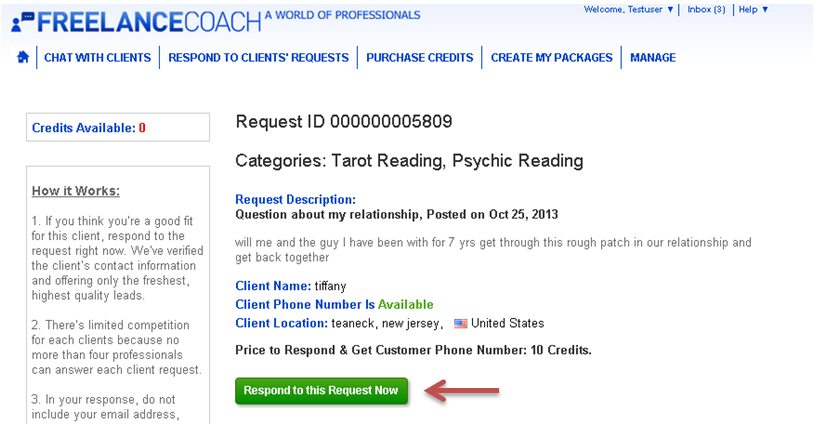
***Important Note: Once you click on Respond to this Request Now the client phone number will be made available for you.
We advise you to call the client right away. After that you can respond in writing. The response rate is much higher when the client is contacted by phone. We recommend following up by phone 3-4 times if the client doesn’t respond the first times.
Once the "Respond to this Request Now" button is pressed you will be charged 10 credits.
c. Post Your Written Response
To post your written response to a request, please click on "Respond to this Request Now" button for that particular request. You will reach a page where you can respond to the client in the given box. You can also upload pictures, brochures and other files for client convenience and perusal. Once you have finished writing the response, click on the "Submit" button. The maximum size of the file you can attach to any message is 20 Mb.
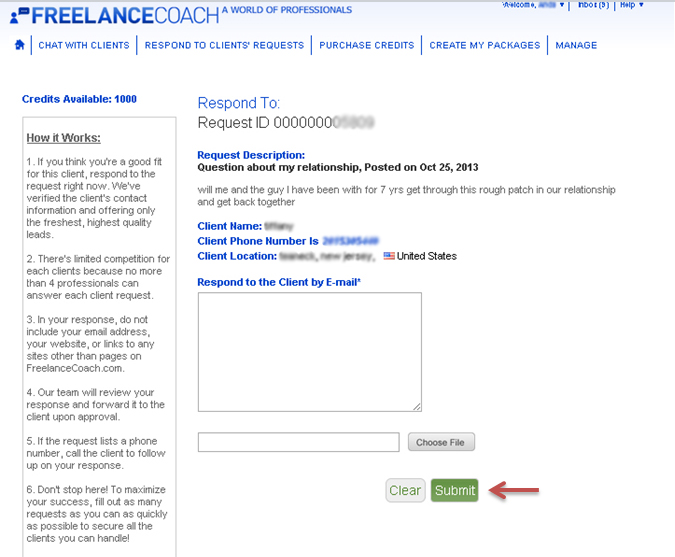
4. What happens after a Professional submits the response to a request?
After a Professional responds to a request, the response will be reviewed by one of FreelanceCoach's representatives.
- If the response complies with FreelanceCoach.com the response will be approved.
- Once the response is approved, a notification email will be sent to the client notifying him that he has received a response to his request. In this notification email to the client, we are included the following links:
- one link to the Professional’s profile. In this way the client can check right away the Professional’s profile who responded to his request.
- one link to respond immediately to the Professional
- At the same time, the Professional will receive a notification email indicating that his response had been sent to the client.
* We are doing our best to review and approve all Professionals' responses right away. However, due to the high volume of responses it might take a couple of hours until your requests’ responses will be approved. Thank you for your understanding!
Important: Please remember that the notification emails are sent and received only after the response is approved by FreelanceCoach.
In order to chat with clients you need to be login to FreelanceCoach profile and have the chat status set to active.
!Remember, only the clients can initiate a chat with you!
Please consider the following steps for chatting with clients:
1. Login to your FreelanceCoach profile
2. Change your chat status to “Active"
Changing your chat status to active can be done in 2 ways.
a) Change the chat status from the bottom of the page:
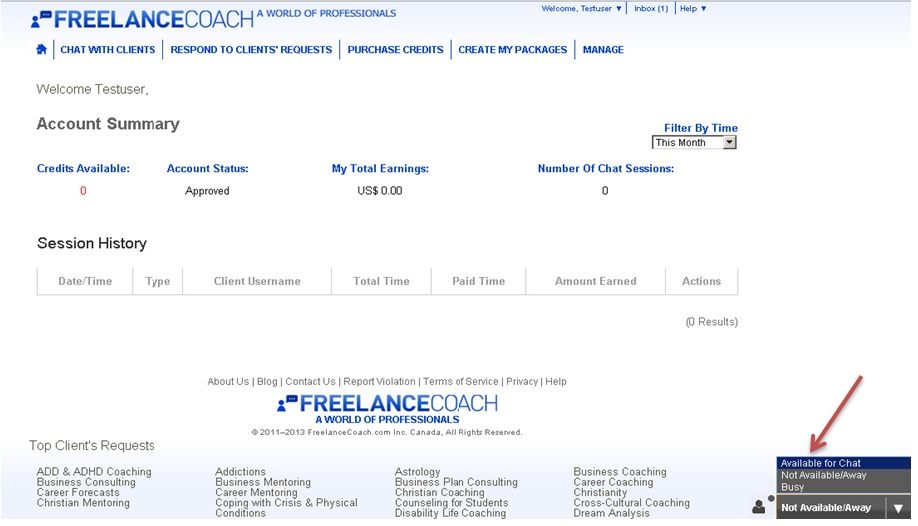
b) Change the chat status from the top menu:

3. Receiving an invitation to chat
When a client is inviting a professional to chat, the professional will hear a calling sound and a message like the one below will appear on his screen:

4. Accepting a chat invitation
Once the professional will click on “Accept” button the client and professional are starting their chat conversation. Please see below the look of the chat window for professional.
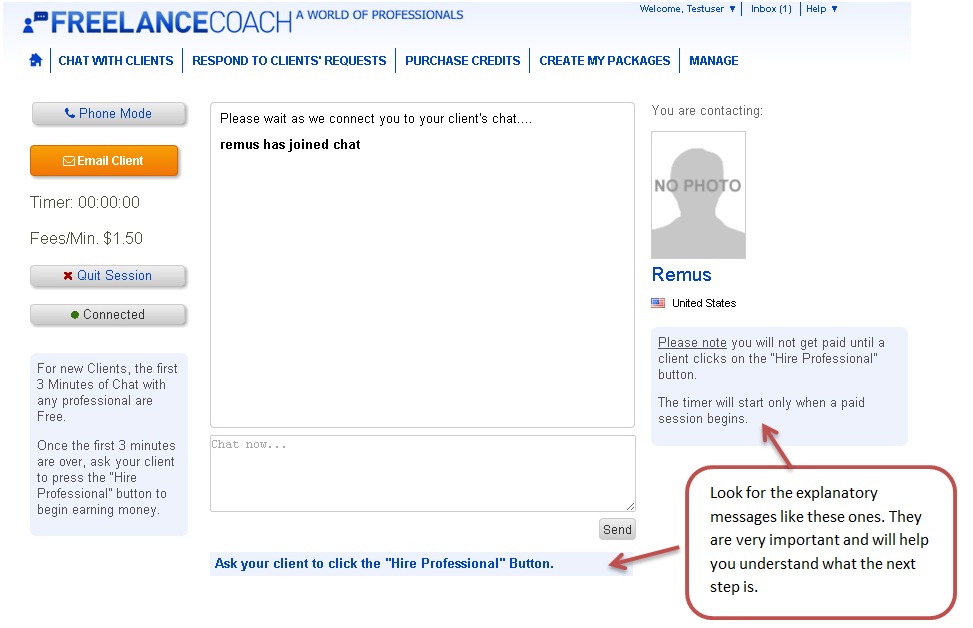
***Remember: this is only a written chat. If the client and professional would like to have a phone conversation, we strongly advise to keep the chat window open and have the “Hire Professional” button pressed by client. If the “Hire Professional” button is not pressed by client, the chat session will be free and the professional will not get paid.
As for the phone, the professional and client must use their own phone services to call each other.
***For your reference only, this is the look of the CLIENT’s chat window. Please note the “Hire Professional” button located on the top left on client’s chat.
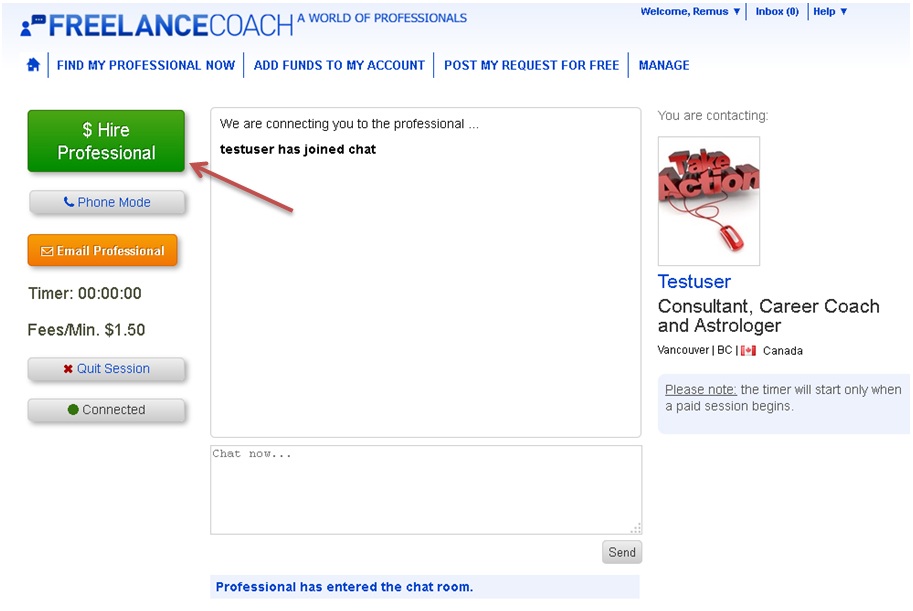
5. Stopping the chat session
The chat session can be stopped by both client and professional. Additionally, once the client’s credit balance is exhausted the chat is stopped automatically.
Please see below how the chat window looks for professional when the chat session is stopped.
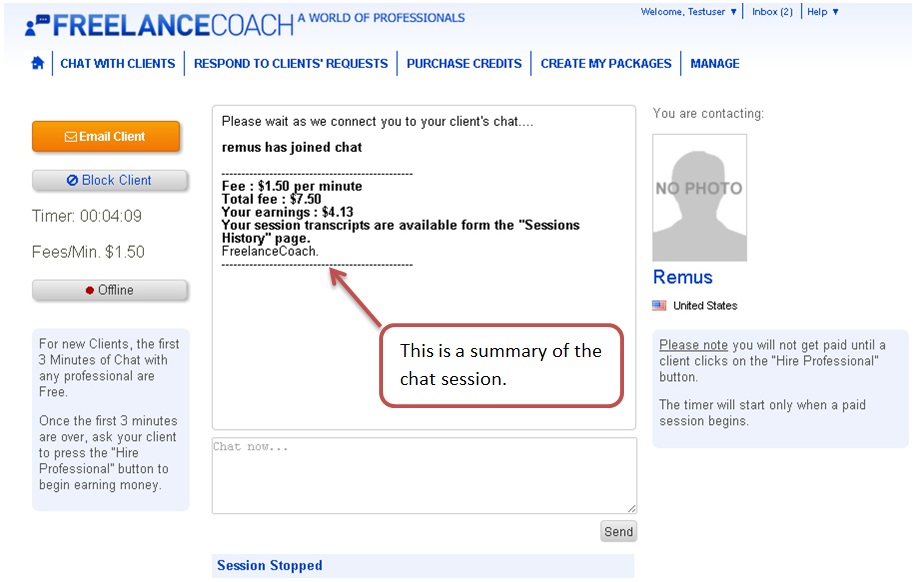
6. Viewing the chat transcript
At the end of every chat session, you have the option to view the chat transcript. Please see below the steps to visualize the chat transcript after a conversation with a client.
a) Login to your FreelanceCoach profile
b) On your FreelanceCoach home page you will see the list of your session’s history.
After you decide which chat transcript you want to see, hover your mouse over the “Actions” link for that chat and click on “See Chat Transcript”.
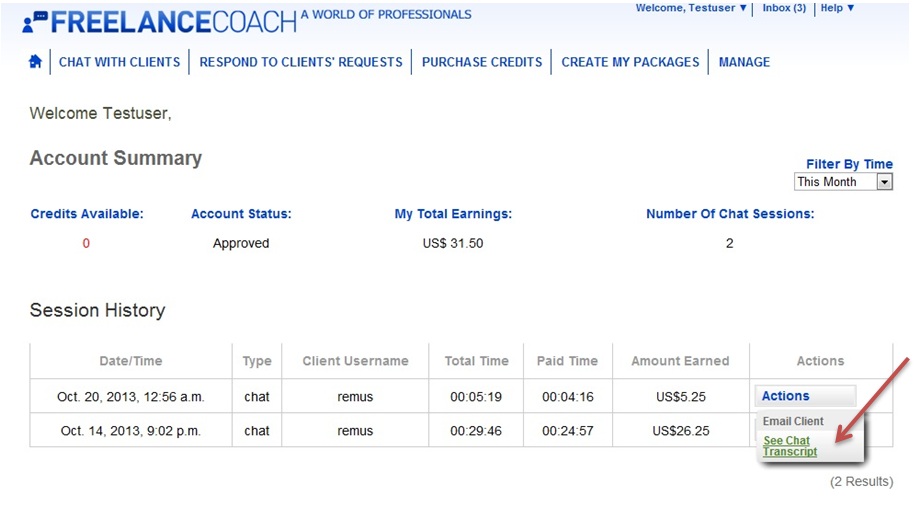
If you have any questions please Contact us.
Having a great profile on FreelanceCoach.com will help you attract more clients and therefore earning more! And is easy to do it too! Please follow the next instructions in order to update your profile on FreelanceCoach.
1. Adding a profile photo
Adding a photo to your profile showing your face is mandatory. At the same time the clients will connect better with you when they see your picture.
To add or edit a profile photo please fllow the next steps:
a) Login to your profile on FreelanceCoach.
b) Click on “Manage my profile” under the “Manage” tab.
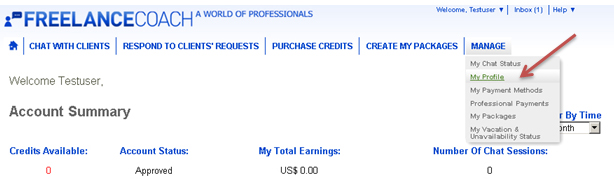
c) Click on “Edit” button under the profile picture.
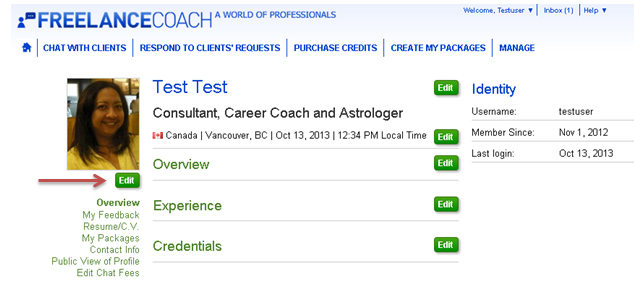
d) Click on “Choose File” button and add your profile photo. Click on “Next”.
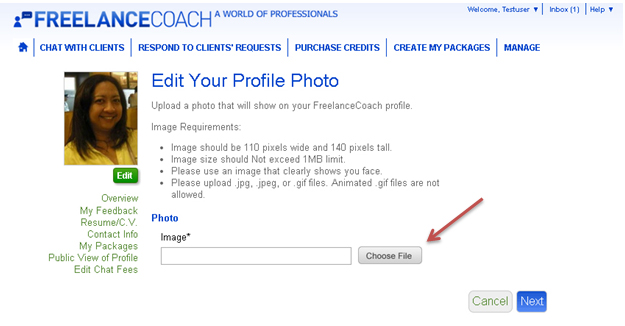
e) Crop your picture if you need to and click “Finished”.
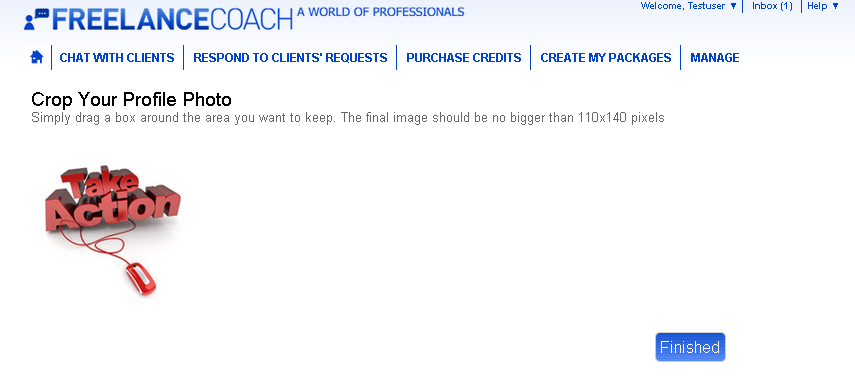
2. Update your Overview, Experience and Credentials sections
The “Overview” section is a very important part of your profile as is the first thing a client will see on FreelanceCoach about you.
What to include here: a summary of your experience, a key message for clients showing why they should work with you.
To update your Summary, Experience or Credentials sections please follow the following steps:
a) Login to your profile on FreelanceCoach.
b) Click on “Manage my profile” under the “Manage” tab.
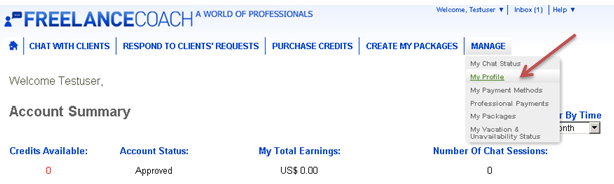
c) Click on “Edit” button for “Summary”, “Experience” or “Credentials” sections.
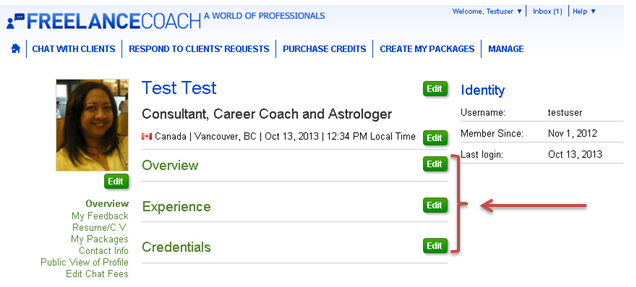
d) Once you edited the “Overview”, “Credentials” or “Experience” sections, click “Save”.
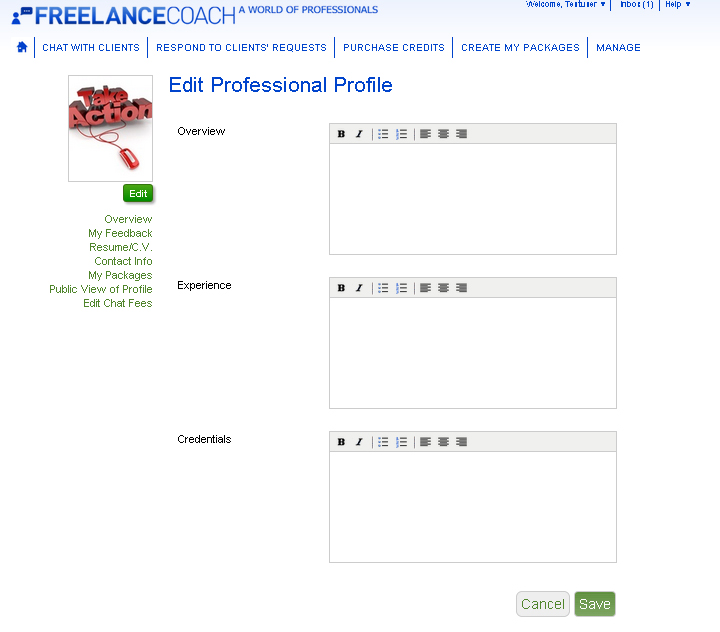
3. Update your Title or Chat Fee
To have a complete profile, please update your title and chat fee.
Please follow the next instructions when you are ready to update your title or chat fee.
a) Click on “Edit” button in line with your username.
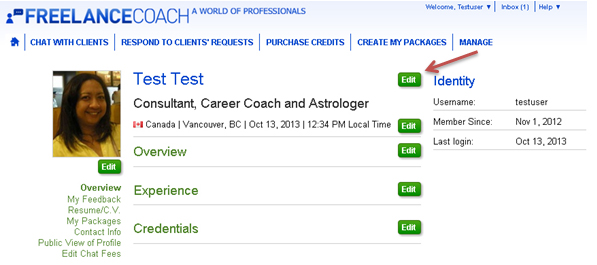
b) After you edit your title or chat fee in the “Edit User Information” form click “Save”.
If you have any questions please Contact us.
There are 4 ways to connect with potential clients on FreelanceCoach:
1. By Chat
Whenever you are login to chat on FreelanceCoach (set the chat status to “Active”), potential clients can invite you to chat. Remember, in order to get paid for your services you need to ask the client to hire you by clicking the “Hire Professional” button. For more details on how to chat with clients please click here.
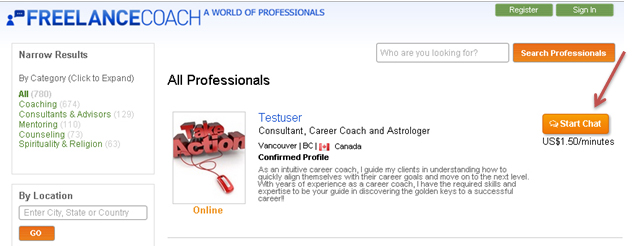
2. By responding to clients’ requests
Once you are login to your profile on FreelanceCoach you have the chance to respond to the fresh requests posted on FreelanceCoach. For more details on how to respond to clients’ request please click here.
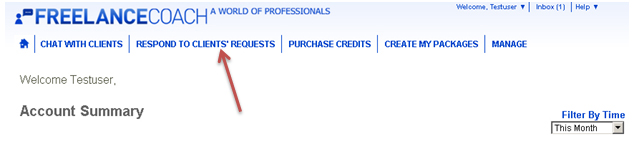
3. By email
Any new client can contact any professional through the “Send Email” button located on the professional profile page or on “All Professionals” page.
Whenever you will receive an email on FreelanceCoach from a potential client, you will receive a notification in your personal email you used during registration as well.
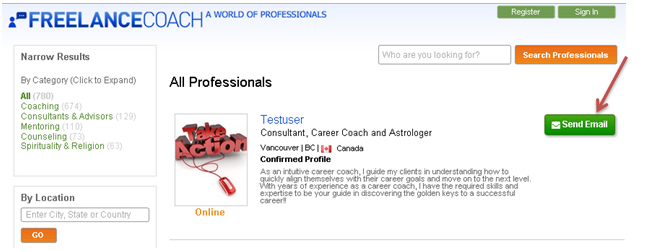
4. By buying a service package from you
Any client can buy any package from any professionals on our network by using PayPal.
If you have any questions please Contact us.
 All coaches, consults, advisors and mentors that are working in Freelance Coach.com must conduct themselves professionally and ethically, by making use of the standards set according to the profession of coaching. While offering services on the site, it is important to follow a set of rules and general guidelines that are put forth by Freelance Coach.com.
All coaches, consults, advisors and mentors that are working in Freelance Coach.com must conduct themselves professionally and ethically, by making use of the standards set according to the profession of coaching. While offering services on the site, it is important to follow a set of rules and general guidelines that are put forth by Freelance Coach.com.
A) General Code of Professional Conduct- As a coach, consultant, advisor or mentor offering services on Freelance Coach.com, I agree to:
- Not knowingly mislead or misrepresent the professional coaching, consulting, advisory or mentoring services I am offering on FreelanceCoach.com
- Not make any false claims about my credentials or experience.
- Understand and appreciate the work of others without claiming the work of others as my own, which could open me up to legal action filed by a third party.
- Be on the lookout for any personal issues that might interfere with my ability to provide professional coaching, consulting, advisory or mentoring services that are of the highest quality. In situations where I feel the need to seek professional assistance determining the appropriate course of action, I will do so.
- Offer all of my services on FreelanceCoach.com in accordance with this code of ethics.
- Perform all of my research professionally and according to the highest standards of scientific practice. I will carry out all of the necessary research in connection with each case I receive on FreelanceCoach.com in a way that will keep all of those with any relationship to the matter away from harm. All of my research will be conducted in compliance with the laws of the country I am conducting the research in.
- Handle all files and documentations connected to clients accepting my services through FreelanceCoach.com with discretion and confidentiality, in accordance to all agreements and laws pertaining to the privacy and security of the client.
- Use all contact information provided through FreelanceCoach.com only in ways that are authorized by FreelanceCoach.com
B) Conflict of General Statement- As a coach, consultant, mentor or advisor offering services on FreelanceCoach.com, I agree to:
- Do everything I can to avoid any conflict of interest. • Disclose all conflicts of interest and potential conflicts of interest.
- Disclose all additional compensation to or from outside parties that come about as a result of working with that client or sponsor.
- Trade my services for non-monetary compensation only when it will not create a conflict of interest or otherwise damage the relationship I have with my client, sponsor, or with FreelanceCoach.com.
- Will not purposely take advantage of the relationships I have with my clients other than via compensation as put forth in the terms of our agreement.
C) Professional Code for Working with Clients- As a coach, advisor, mentor or consultant offering services on Freelance Coach.com, I agree to:
- Not purposefully misrepresent how my sponsor or client will benefit from the coaching I will give them.
- Not purposely provide any information that I know to be false or to provide any advice I know to be misleading. • Set forth an agreement with clear terms with each client and / or sponsor and honor such agreements.
- Either before or at the first meeting with a client, explain what they can expect from our coaching, mentoring, advising or consulting sessions, their rights and limitations of privacy, compensation arrangements, and all other terms of our contract for coaching, advisory, mentoring or consultation services.
- Create strict boundaries that are appropriate for each case and sensitive to the culture of my client’s lifestyle, especially when relating to all physical contact.
- Not have sexual relations with any current sponsors or clients.
- Respect each client or sponsor’s decision to put an end to our coaching agreement at any time and for any reason within the terms of the contract.
- Remain watchful for signs that my client no longer is receiving any benefits from working with me during our coaching sessions.
- Suggest a change in the client’s coaching, advisory, and mentoring or consultation situation when I feel that I can no longer assist them or whenever I deem it to be necessary to do so.
Pledge To Adhere To FreelanceCoach.Com Standards Of Conduct
As a coach, mentor, advisor or consultant providing services on FreelanceCoach.com, I agree to adhere to all legal and ethical obligations to all parties involved, including the general public. I pledge to adhere to the FreelanceCoach.com Code of Ethics and to use these ethical standards in all coaching relationships secured through FreelanceCoach.com.
If FreelanceCoach.com finds me to be in breach of this pledge or any part of this Code of Ethics, I agree that FreelanceCoach.com may decide to sanction me, up to and including a ban on my FreelanceCoach.com account.
Wishing all the Best, FreelanceCoach Team
Top Client's Requests
- ADD & ADHD Coaching
- Addictions
- ADHD Coaches Training
- Astrology
- Business Coaches Training
- Business Coaching
- Business Consulting
- Business Mentoring
- Business Plan Consulting
- Career Coaches Training
- Career Coaching
- Career Forecasts
- Career Mentoring
- Christian Coaching
- Christianity
- Christian Mentoring
- Coping with Crisis & Physical Conditions
- Counseling for Students
- Cross-Cultural Coaching
- Disability Life Coaching
- Dream Analysis
- Eastern Philosophy
- Eating Disorders
- Education Consulting
- Executive Coaches Training
- Executive Coaching
- Executive Consulting
- Finance Coaching
- Financial Consulting
- Financial Mentoring
- Financial Outlook
- Fortune Telling
- Graphology
- Healthcare Consulting
- Holistic Coaching
- Investment Consulting
- IT Consulting
- Kabbalah
- Leadership Coaches Training
- Leadership Coaching
- Life Coaches Training
- Life Coaching
- Love & Relationships
- Management Coaching
- Motivational Coaching
- New Age Spirituality
- NLP Coaching
- Numerology
- Occult
- Palm Reading
- Paranormal
- Parenting
- Past Life Reading
- Pastoral & Religious
- Performance Coaching
- Personal Development
- Personality Disorders
- Picture Readings
- Psychic Reading
- Relationship Coaching
- Relationship Issues
- Religion
- Sales Coaching
- Sex & Intimacy
- Social Media Consulting
- Stress Management
- Supervision for Professional Counselors
- Tarot Reading
- Team & Group Coaching
- Universal Laws
- Wellness Coaching

